I just re-installed the dymo software recently. Maybe I didn’t notice the install package question, but after rebooting, I got a funny icon on my menubar called Demo Label Web Service. I searched around and couldn’t find out how to remove this since it didn’t show up under the startup services in user accounts.
So after searching a bit, I found the culprit and thought others would find this useful. Open a terminal and type the following:
sudo rm /Library/LaunchAgents/com.dymo.dls.webservice.plist
The app is still on your computer, however, it won’t automatically run after every reboot. Completely fucking obnoxious that they don’t allow you to disable that anywhere.
OMG, thanks for this. However, it is asking for a Password, and i don’t seem to be able to actually type data into the Terminal screen to try things like “password” or “admin”. Know how to do this?
type sudo before the command
Thanks! Couldn’t find this anywhere!
I believe I found a kill for it, what I did was open the activity monitor, selected the DYMO Web Services Printing App, clicked on the “see information…” button ( i) at the top, found the location (on my mac it was ~/library/frameworks/DYMO)
Opened a finder window and clicked on Macintosh HD and then clicked SHFT-CMD-. (dot) to view the hidden files then navigated to the location listed above
I then dragged the DYMO folder to the trash and deleted it.
Upon restart, the DYMO icon was gone and I don’t have that process working anymore.
Hope this helps anyone else attempting to kill this program.
Thanks a lot for the help!
/Library/frameworks/DYMO is another location where you might have remnants of this app. Deleting it as usual didn’t clear this folder.
Seriously, thank you. Much appreciated.
Thank you!!!!!!!!
Oh my GOD thank you.
Thanks for this! I followed what Jeffrey Lewis said, restarted the mac and it worked! No more icon in the menubar.
Thank you so much! I’ve been searching for this for over a year!
Good call, did the trick. Thank you
Great, thanks for the solution. Terrible that there is no uninstaller
Wut?
Thanks man
You make my day!
Thanks a bunch. Worked like a charm. I also like it that you stated your feelings explicitly. I agree wholeheartedly!
You can also uninstall the entire dymo package and then click “customize” on the reinstall – you will have the option of unchecking the web services option
THANKS This was annoying to no end!
On Windows you can remove Dymo Label Web Service via the installer
Search “Add or Remove Programs” from the start bar
Find the Dymo Software “Dymo Label”
Click it you will see an option for “Modify” or “uninstall”
Click Modify and work your way through the wizzard.
You will see an option to remove Dymo Web Services
Thank you!!
Thanks.
@Jeffrey Lewis – thank you – it worked – that pain in the butt icon is gone. How obnoxious it was!
THANK YOU STRANGER!
THANK YOU!!! – The icon is gone – feels good to have control again – over what is started on my Mac and what not.
Thank you so much! It worked perfectly!
Just head another tip from DYMO support which seems to have worked.
[Begin]
The best way to completely uninstall the Dymo Label Software on Mac is to run the same file that is being used for the installation. If the software is installed, run the installation file and follow the steps until you accept the license agreement.
A window with installation information will be displayed. Click “Customize” and highlight DYMO Label Uninstall, then proceed. That will uninstall the software and remove other files that remain on the computer otherwise.
The [current] installation file is below:
http://download.dymo.com/dymo/Software/Mac/DLS8Setup.8.7.3.dmg
[End]
You can simply disable the LaunchAgent. Here’s how you add the ‘disabled’ tag.
Disabled
Label
com.dymo.dls.webservice
ProgramArguments
/Library/Frameworks/DYMO/SDK/DYMO.DLS.Printing.Host.app/Contents/MacOS/DYMO.DLS.Printing.Host
RunAtLoad
To the mod, please delete this comment. BUT… go back to the post before and if possible, fix the formatting. Not sure how to escape the code so it shows the XML needed.
M