When we first launched the Skip 1s, we thought it was clear that the state of the universal remote control industry was lacking. We listed many problems, but the most prominent one was that the existing marketplace didn’t understand the power of the community.
If you’ve recently visited the forum, you may have noticed a growing community of people who have found most of their devices showing up and working just fine with the existing Skip App Library. However, there might be a small problem with an existing entry, like a device that’s missing a button.
Before the latest release, the Skip App could only import new devices. This could result in duplicate entries in your local database, which didn’t really address the problem mentioned above. But with the most recent 0.9.93 Beta, we’ve taken steps to address that. Now, you can make changes to your existing devices locally and share them with the community, and it’s really easy.
How to Add and Remove Buttons from a Device
Before proceeding, make sure you’re familiar with our JSON file formats for adding custom devices. When added, these devices seamlessly appear in our software.
Adding, removing, or modifying existing devices is extremely easy. You can do this on two levels: the device level and the button level.
A prerequisite is to first match the Manufacturer and Device fields exactly for this feature to work.
“collision”: “DELETE” || “REPLACE” || “MERGE”, // Default is “MERGE”
Device Level
- Delete – will remove the entry from the database entirely. If you have buttons defined below this field, they wont matter. They are removed.
- Replace – This essentially removes the entry in our software and replaces it with yours. Any buttons defined in our original entry, will no longer show up. Only yours shows up.
- Merge – This puts all the buttons it finds in both entries into one list. Any buttons in the imported file that are identically named will get the entry from the imported file, essentially overwriting our entry.
Below is an example of a Device Level JSON file that would remove the Apple TV Gen 4 from the library.

Button Level
- Delete – will remove the button entry from the database entirely. If the button is not found in our entry, nothing happens.
- Replace – This essentially removes the button entry in our software and replaces it with yours.
Below is an example of a Button Level JSON file that would replace the POWER button on a Topping PRE90 device.

Don’t worry. Even without this field at either the device level or button level, imports will still work. We will apply the specified defaults, which is the least destructive approach.
Smarter Updates
Prior to v0.9.93, adding and updating existing devices was extremely cumbersome. The process involved importing a JSON file and then walking through the wizard to update codes on your remote, even if these codes were already assigned to buttons.
However, this is no longer the case. Now, if the existing manufacturer/device is currently assigned to any remote in your ‘cubby’, you will be prompted to update these codes directly.

Next Steps
We plan to provide better and easier tools within the Skip app for recording new devices, modifying existing devices, creating your own devices, and directly sharing and receiving feedback from the community. However, the next major update in development aims to unlock learning without the need to create and import files. Like everything else, we are working hard to simplify what has always been a challenge. As always, thank you for the support, feedback, and stay tuned.

Don’t care about your Database. Just give me learning capability, I’ll take care of the rest.
I am looking for a remote/IR dongle that would turn on and off a PC and came across your products. Any recommendations on achieving this?
Yep, you can use USB wake with a Flirc. https://support.flirc.tv/hc/en-us/articles/200904676-Getting-flirc-to-wake-up-your-computer
Thanks for the quick response. With the USB dongle, I can use any universal remote?
Yep. This was all originally designed around the Harmony remote line, but you can use literally any IR remote with a Flirc
Another question, is it possible to set up an Xbox Series X controller to wake up my PC using the X guide button?